OFB - Our Family Book
|
 |
Will also handle ged files according to GEDCOM 7 specification
A program to create HTML-based Family Books, Ancestry Lists and Village Family Books.
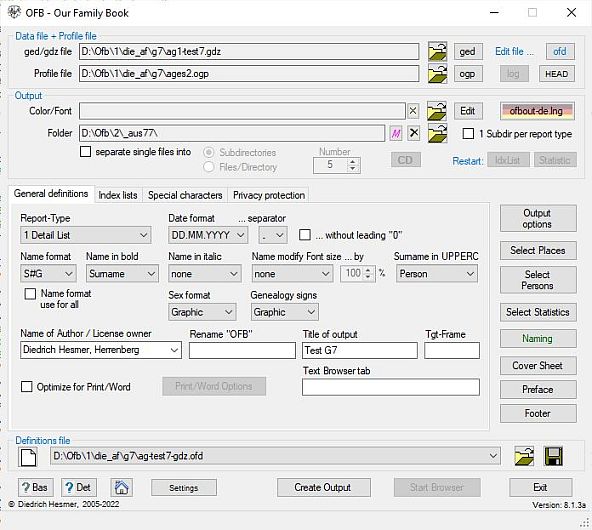 "Our Family Book" – called OFB – is a report generator for Family books, Ancestry lists, Ancestors' lists and Village Family Books and related index lists and statistical analyses of different and variable setup. To do this it will read Gedcom files, exported and provided by other genealogy programs. The main benefit beside the high flexibility for the output design is the identical output, independent of the genealogy program creating the Gedcom file. A detailed user guide is available at the Download area.
"Our Family Book" – called OFB – is a report generator for Family books, Ancestry lists, Ancestors' lists and Village Family Books and related index lists and statistical analyses of different and variable setup. To do this it will read Gedcom files, exported and provided by other genealogy programs. The main benefit beside the high flexibility for the output design is the identical output, independent of the genealogy program creating the Gedcom file. A detailed user guide is available at the Download area.
In addition to the Gedcom files (*.ged), the GEDZIP archives (*.gdz) introduced with GEDCOM 7.0 are also processed
.
Functionality
|

|
The "OFB" has following functions:
- 4 different types of OFB's resp. Family books as Detaillist, Family Report, Persons Report and Family & Persons Report.
- 3 different Ancestry lists as Ancestors List, Descendent's List and Top Ancestors List. The latter is by design identical to the ancestors list and contains only the top ancestors (earliest known ancestor). In a special form also those ancestors with just one missing parent, are included. As numbering system "Kekule", "Saragossa" or "d'Aboville" can be chosen.
- 2 Ancestors' lists for paternal lines and maternal lines, both as Ancestors and Descendants List.
- 26 Index Lists for given name, surname (optional also phonetic sorted, "Rufnamen", family names, ancestries, place names, living place, place of origin, occupations, working places, causes of death, birth dates, died dates, marriage / partnership dates, anniversaries, move-in/out, farm names, partnerships sorted by the names of the male and female, as well as male, female and all persons of the OFB as well as lists of locations, notes and repositories and 2 types of source lists. All list entries with direct link to the detailed data.
- About 30 statistics for analyzing births, marriages, ages and deaths, mortality, emigrations, ... as html-tables and mostly as csv-files for further graphical analysis.
- Beside a group of fixed data fields all others can be enabled or disabled by checkboxes, including media data and links to witnesses, godfathers/mothers, etc.
- 8 Date formats for the output (DD.MM.YYYY, MM.DD.YYYY, YYYY.MM.DD, DD.Mon.YYYY, DD. Mon. YYYY, DD. Mon YYYY, Mon YYYY, YYYY) and 3 different separation characters ( . / - ).
- 9 Name formats with and without name prefix and suffix and title.
- Selection of persons to limit the output to the group of persons desired.
- Selection of locations/places to limit the output to the desired locations.
- Limitation of generations for the ancestors list.
- For same-sex partnerships the person referenced as HUSB will be used as "Person" and the WIFE as "Partner".
- For privacy protection suppressing or replacing of dates, first names and optional data fields for a defined span of years (Output of a definable text for the date and the first name or only 1st initial of first name).
- Variable naming and sorting of output of the data fields and the Gedcom-tags of the standard groups within a family resp. person per menu.
- Variable sorting of the families resp. persons of the OFB per menu, incl. phonetic sorting of the index list for last names.
- Numerous options to design screen and printer output, e.g. suppressing of line feeds for notes, adding line feeds between the data fields.
- Selectable form, size, effects and color of output fonts for various areas.
- Colored design of the output by menu and a css-Style sheet controlled output allows an individual adjustment of the output.
- Creation of single output files per person / family and a cum. file containing all single files. A preface may be added to the cum. file.
- Integration of a preface to the OFB, e.g. for a short history of the village or family.
- Storage of output files as html-files, UTF-8 coded, to be viewed at the screen by modern browsers or to be printed on paper. They also
can be used for storing and viewing via internet. The html-files can be optimized for printer output or loading in "MS Word", storing there as doc or docx files and postprocessing of the output.
- Simple integration of the output files into an own homepage, optional
with links up to 7 map systems resp. databases.
- Storing of all selected options and settings in definition files for reuse. The last used file automatically will be loaded during startup of the OFB.
- By a supplied language file all text based data of the window forms, the output created by the program, all messages, tool tips and the genealogy signs can be adjusted to fit the personal needs. They also can be used to translate the data to other languages.
- The "OFB Service Programs" are supporting
- the creation and management of Gedcom profiles. These allow a Genealogy program specific selection of standard tags and definitions of special Gedcom tags. Base profiles for various programs are available at the Download area. These profiles can be used to process not only the tags of the Gedcom standard 5.5.1, 7.x and the agreements of the Gedcom-L group, but also tags of earlier standards.
- the creation and management of the definitions for colors and fonts for the output lists.
- the split of large OFB Index lists stored in the printer output folder.
- and the "Gedcom Service Programs" are supporting
- the conversion of systematic errors in the ged-file for the DATE and other texts.
- the reduction of a ged-Datei with the desired group of persons and data by selective extracting.
- a re-sorting of the Gedcom data file. Various methods for sorting are available.
- a renumbering of all known record types followed by a resorting of the individuals records (INDI). Different methods of sorting are available.
- an analysis of the structure of ged-files.
- a validation of ged-files by checking logical fails of dates and some other elements.
- a duplicate checking of ged-files and a merging of duplicates within 1 file resp. a synchronization of duplicates between 2 files.
- a listing of selected person (INDI) and family (FAM) data as html- and csv-files.
- All the programs listed above can be called up with command line options and can therefore be used in scripts. The "BatchRun" program listed under "GSP/OFB Utility" and included in the OFB package can also be used for this task.
- An "OFB Start Center" allows from a central point the start of all programs.
- May run from an USB Stick.
Report Examples
|

|
Following some example reports:
- Type 1 - Detaillist - colored, graphical genealogy signs, media, preface, list of sources, index lists in detail format, date lists incl. names, name lists incl family names
- Type 2 - Family Report - colored, graphical genealogy signs, date lists incl. names, name lists incl family names
- Type 3 - Person Report - colored, graphical genealogy signs, index lists in comfort format, date lists incl. names, name lists incl family names (Person Report including "Locations" see below)
- Type 4 - Ancestors List - system colors, media, index lists in standard format
- Type 5 - Top Ancestors List - colored, genealogy signs bold print, index lists in standard format, only few index lists, ancestry lists incl. locations and nbr.-system
- Type 6 - Descendent's List - colored, index lists in detail format, ancestry lists incl. locations and nbr.-system, date lists incl. names, name lists incl family names
- Type 7 - Paternal line - Ancestor List - colored, graphical genealogy signs, name lists incl family names, ancestry lists incl. locations, data fields one after another
- Type 8 - Maternal line - Descendant List - colored, graphical genealogy signs, ancestry lists nbr.-system, data fields among each other
- Type 9 - Family & Persons Report -colored, graphical genealogy signs, media, preface, multiple given names separated
Here an actual report:
Data Fields
|

|
Following data fields will be handled by the OFB, if the data are
provided by the Gedcom file:
|
Data of Individuum:
|
- Last name
- First name
- Name prefix
- Name suffix
- Additions to name (all other data) *)
- "Rufname" **)
- Sex
- Birth / Christening / Death / Burial:
for each of them date, place, additional data *) + relationships for the
event
- Cause of death + status yes/no for died
- Age at death
- Database-Id: @Xnn@ of the ged-file
- RefId-nbr: freely definable by user
- Living place (only names)
- Additions to living place (all other data) *)
- Place of Origin (only names)
- Additions to place of Origin (all other data) *)
- Family name (for females after marriage)
- Additions to family name (all other data) *)
|
- Education
- Occupations (only names)
- Additions to occupations (all other data) *)
- Working place
- Farm name (flexible changeable)
Instructions for use can be found here.
- Additions to farm name (all other data) *)
- Source for person
- Religion
- Standard tag groups person: Titel: Text, text, ...
- Special tags person: Titel: Text
- Note for person
- Address: Street, Postcode Address location, Country, Phone, Fax, Email, ...
- Adoption
- Further relationship: to/from whom ... (person) + Naming
- Pictures: picture + Titel
- Other Media: filename (incl path) + Titel
|
|
Data of Family:
|
- Marriage / none-marital partnership: each of them date, place,
additional data *) + relationships for the event + status yes/no for married
- Divorce / Separation: same as marriage + status yes/no for divorced
- Age at marriage
- Database-Id: @Xnn@ of the ged-file
- Standard tags family: Titel: Text, text, ...
- Special tags family: Titel: Text
- Sources for family
- Note for family
- Address: Street, Postcode Address location, Country, Phone, Fax, Email, ...
- Further relationship: to/from whom ... (person) + Naming
*) These additional data and data fields for note are collection data fields
to store Gedcom data for the affected event resp. attribute, which have
no own data field.
**)"Rufname" is one part of official German documents (i.e. birth records), and describes in case of multiple given names one selected given name by underlining it in the document.
|
System Requirements
|

|
The OFB should run on all Windows PC's from Win 7 and higher and also on Mac PC's with the Mac OS that
allows to boot the Mac in Windows.
The program has been written using "Microsoft Visual Studio 2026" ofb-setup.exe  12.25.
It is required, that the system software
12.25.
It is required, that the system software
- "Microsoft .NET Framework" Version 4.8 or higher for Win 7/8/10/11
must be installed on the users PC, before
the OFB can be installed. This will be checked during
installation by the setup program. In case this software is
missing the installation aborts with an appropriate message.
The "Framework" has to be installed manually before restarting the OFB setup.
The software may be downloaded and installed by the Windows Update Function.
Alternatively it may be downloaded by the following link
"Microsoft .NET Framework 4.8"  for
free from the Microsoft download Center. After download install it by double click on the filename.
for
free from the Microsoft download Center. After download install it by double click on the filename.
Installation & Update
|

|
The OFB is a package of programs, packed into an installation file, containing
- the OFB program itself
- the OFB Service Programs
- the Gedcom Service Programs
- the Utility programs "GedShow" and "BatchRun"
- and all further required files
General Remark
MS "Vista/Win7/8/10/11" Operating system handles the access rights to the Programm folder "C:\Program Files\..." more restrictive than "XP" and all previous systems. Only "administrators" have the right to write to the program folders. With this setup as Data folder the folder "C:\User\[YourName]\AppData\Roaming\OFB\" (or a similar one) will be created. To this folder all ini files and license files will be written by the OFB. The user guides have to be added by the Update function of the Start Center.
In case you are not working as "Administrator", you should use as Program folder e.g. the folder "C:\OFB" or any other folder, but never "C:\Program Files\...". You also may do this as administrator. In this case no separate Data folder will be created, but the Program folder will be used as Data folder.
The actual path information of the folders will be listed in a screen after pushing the "Info" at the right top of the OFB Start Center.
Installation
|

|
The required steps for installation are:
- Download the installation file "ofb-setup.exe" from the
Download area to any folder
- From this folder start the file "ofb-setup.exe".
- The setup will check, if all requirements (see above) are met.
Are all requirements met, first the language selection
screen to define the language to be installed,
then the welcome screen of the setup
assistant shows up to guide the further installation.
- Setup checks if you have the rights of an administrator. As administrator the installation folder
"C:\Program Files\OFB" will be pre selected, as normal user "C:\OFB" will be preselected (a normal user has no rights to write to "C:\Program Files\...".
- A choose component screen allows the selection of following groups:
- Programs "OFB", the OFB Service Programs and all required graphic
and the 4 language files (ofb-en.lng, ofbout-en.lng, ofb-de.lng,
ofbout-de.lng) will always be
installed on the PC, the graphic files in the subdirectory "\img"
and the language files in "\lng"
- Gedcom Service Programs
- Desktop icons for "OFB" and "OFB-Start"
- Quick launch icons for "OFB" and "OFB-Start"
- Additional language files, to be installed in "\lng"
It is recommended to select all components.
- Shortcut for all programs installed will be created in the
program menu.
- A link between the program "OFB" and the file type
*.ofd for the OFB Definition files, "OFB-GedcomProfil" and *.ogp for
the Profile files, "OFB-ColorFont" and *.ocf for the
Color/Font files and between the individual GSP-definition files (*.g?sd) and their associated GSP-programs will be created.
At the end of installation the OFB Start Center should be started. The selected installation language will also be the language of the OFB. By clicking "Info" (top right) the actual path information will be shown.
Note: If you are using Vista and the Start Center does not start or other failures shows up and the installation folder is "C:\Program Files\...", you most likely down have administration rights. In this case de-install the OFB and install it again, but to folder "C:\OFB" or any other folder, but not "C:\Program Files\...".
Now the User Guides should be loaded by the "Update" function of the start center from the server to your PC to be available when pushing the "Help" button of the programs. Prerequisite is to link the pdf-files to a pdf-reader.
In addition the Gedcom profile file matching your genealogy
program should be loaded after initial installation
from the Download
area to the desired folder (e.g. "C:\Data\OFB\files\")
and, if needed, customized.
USB Stick Installation
|

|
To install the OFB and all Service Programs on an USB stick
start the OFB Start Center and push "USB Transfer". This
copies all program- and data-files (optional incl. the license
file "ofb.lic") from the PC to any folder of
the stick.
The programs may be executed, if all system requirements for the
OFB are met on the PC connected to the USB stick.
Update
|

|
An update from the current to a new version can be done automated by the Start Center button "Update". A manual update follows the
installation procedure and the old files will be replaced by the new ones.
Thereafter all functions are available again, including the
newest update.
© 2005-2026, Diedrich Hesmer, Herrenberg (DE) - last update
All brand marks are trademarks or registered trademarks of their respective
owners.


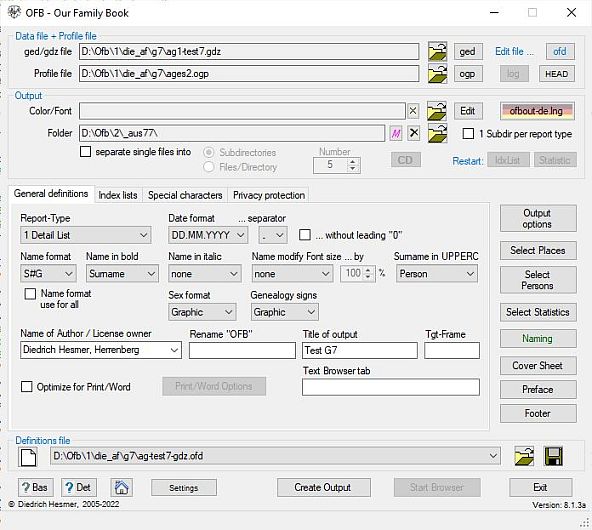


![]()
![]() .
.
![]() is a detailed description of how to set up your own map with uMap for OpenStreetMap and what settings are necessary to do so in
is a detailed description of how to set up your own map with uMap for OpenStreetMap and what settings are necessary to do so in ![]() .
.


 12.25.
It is required, that the system software
12.25.
It is required, that the system software
![]() for
free from the Microsoft download Center. After download install it by double click on the filename.
for
free from the Microsoft download Center. After download install it by double click on the filename.


